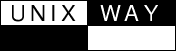 Veritas
volume manager
Veritas
volume manager
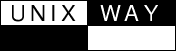 Veritas
volume manager
Veritas
volume manager
At the time of this writing, Solaris 8 is the most commonly deployed version of Solaris, so we'll use that as the basis for this example. The steps are basically identical for the other releases.
After having completed the installation of the Solaris 8 operating system, the root filesystem should appear similar to the following:
# df -k Filesystem kbytes used avail capacity Mounted on /dev/dsk/c0t0d0s0 6607349 826881 5714395 13% / /proc 0 0 0 0% /proc fd 0 0 0 0% /dev/fd mnttab 0 0 0 0% /etc/mnttab /dev/dsk/c0t0d0s4 1016863 8106 947746 1% /var swap 1443064 8 1443056 1% /var/run swap 1443080 24 1443056 1% /tmp
Apply any operating system patches required by either
Veritas volume manager and/or Veritas filesystem. At the
time of this writing, this includes the latest versions of
following patches to Solaris 8: SUNWsan package,
109529-06, 111413-06, 108827-19, 108528-14,
110722-01. However, please check the
Veritas volume manager 3.5 installation guide for the
authoritative list. Finally, you should also refer to
Veritas volume manager 3.5 hardware notes for any
specific requirements for your storage hardware.
Insert the Veritas volume manager software cdrom into the cdrom drive. If volume management is enabled, it will automatically mount to /cdrom/volume_manager3.5 (depending on the precise release iteration, the exact path may differ in your case):
Change to the directory containing the Veritas Volume Manager packages:
# cd
/cdrom/volume_manager3.5/pkgs
Add the required packages. Note that the order specified is siginificant in that the VRTSvlic package must be first, the VRTSvxvm package must be second, and then any remaining packages:
# pkgadd -d . VRTSvlic VRTSvxvm VRTSvmdoc VRTSvmman VRTSob VRTSobgui \
VRTSvmpro VRTSfspro VRTSvxfs VRTSfsdoc
Processing package instance <VRTSvlic> from </tmp/veritas/volume_manager/pkgs>
VERITAS License Utilities
(sparc) 3.00.007d
VERITAS Software Corp
VERITAS License Utilities 3.00.007d
Using </> as the package base directory.
## Processing package information.
## Processing system information.
3 package pathnames are already properly installed.
## Verifying disk space requirements.
## Checking for conflicts with packages already installed.
## Checking for setuid/setgid programs.
. . .package installation proceeds, accepting input from administrator...
*** IMPORTANT NOTICE ***
This machine must now be rebooted in order to ensure
sane operation. Execute
shutdown -y -i6 -g0
and wait for the "Console Login:" prompt.
# shutdown -y -i6 -g0